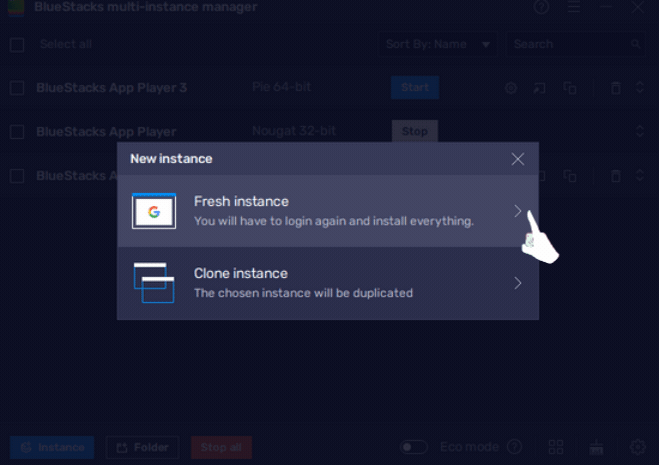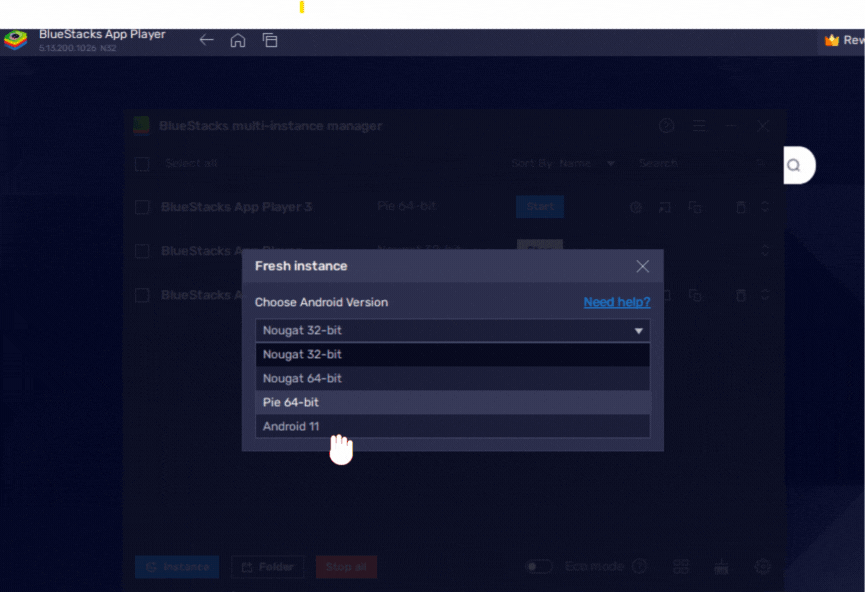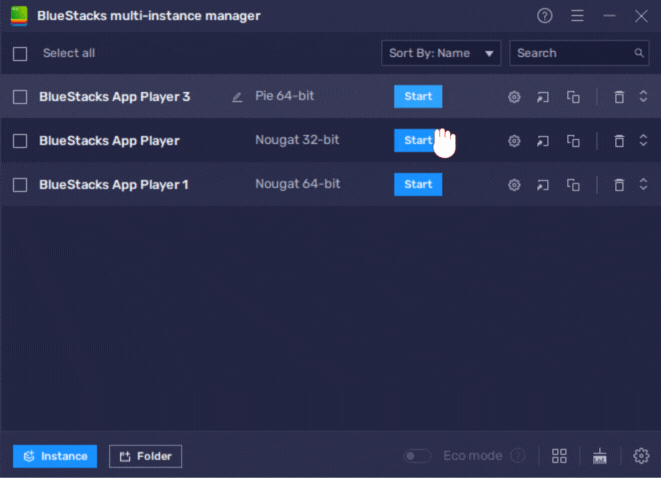Are you facing difficulties logging into Battlegrounds Mobile India (BGMI) after updating to version 2.8 and encountering the "server busy restricted area" message? We have great news – the ongoing issue with BGMI has been successfully resolved officially. In this guide, we'll explain how to overcome this problem on OurWitty.com.

To play BGMI smoothly, you need to install the game on an Android Pie instance. Here's a step-by-step guide on how to create a BlueStacks 5 Pie 64-bit instance to run BGMI:
Launch BlueStacks 5 on PC and locate the "Multi-instance Manager" icon on the side toolbar.
Within the Multi-instance Manager, click on "Instance" and select "Fresh instance."
From the dropdown menu, choose "Pie 64-bit." If it's your first time selecting Pie 64-bit, you may be prompted to download additional files related to it. Click "Next" to proceed.
Customize the instance to your preferences (As per your requirement) by specifying the following:
- CPU cores: Determine the number of CPU cores to assign to this instance.
- Memory allocation: Allocate the amount of RAM for this instance.
- Resolution: Select the desired resolution for your instance.
- ABI setting: Choose the appropriate ABI libraries for your instance.
- Performance mode: Opt for a suitable performance mode for an optimized gaming experience.
- DPI: Allocate a DPI from 160, 240, or 320.
- Instance count: You can create one or more instances with the same settings.
Once you've made your selections, click on "Download" to acquire the necessary additional files. If you've created a Pie 64-bit instance in the past, you will see a "Create" button instead.
The new instance will appear in the Multi-instance Manager, and you can monitor the download progress. Once the download is complete, click "Start."
On your BlueStacks 5 Pie 64-bit instance, click on the App Center/Playstore icon and search for BGMI using the search bar. Install BGMI on this instance. (Once Pie instance is launched successfully, you will P64 along with the version number on top of the Bluestacks like below)
After the game has been downloaded and installed, launch it by clicking on the app icon, which will be visible on your BlueStacks 5 Pie 64-bit home screen.
If you already have BGMI installed on an Android Pie instance, you can simply restart BlueStacks 5 and start playing.
Proof:
Follow these steps to resolve the BGMI login issue and enjoy seamless gameplay. If find this article helpful comment and share.